Weighing Procedure
Create Account
Before weighing transactions can begin, some basic information must be collected to identify the user and allow transaction information to be sent. To begin tap ‘Create Account’ and fill the following form. Use credentials you wish for transactions to be sent to. Driver name, Email, Phone and Registration #1 are mandatory fields. If attached trailers have different registrations, then they should be entered in the Registration 2 & 3 fields. If the drive truck has no additional trailers, these two fields should be left blank. A prompt is displayed when completing a weigh in the case that you wish to change the vehicle registration.
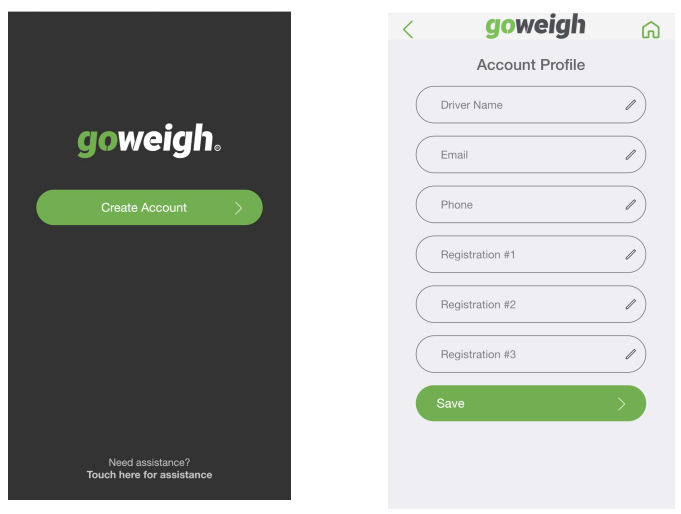
Select Weigh Option
|
Once the account has been created, the ‘Home’ screen now presents a ‘Connect’ button. Tap to begin connecting. Once connected, the following screen is displayed offering options dependent on the bridge configuration. Note: The first interaction with a new weighbridge / Goweigh connect device will require the mobile device to be connected to the internet.
|
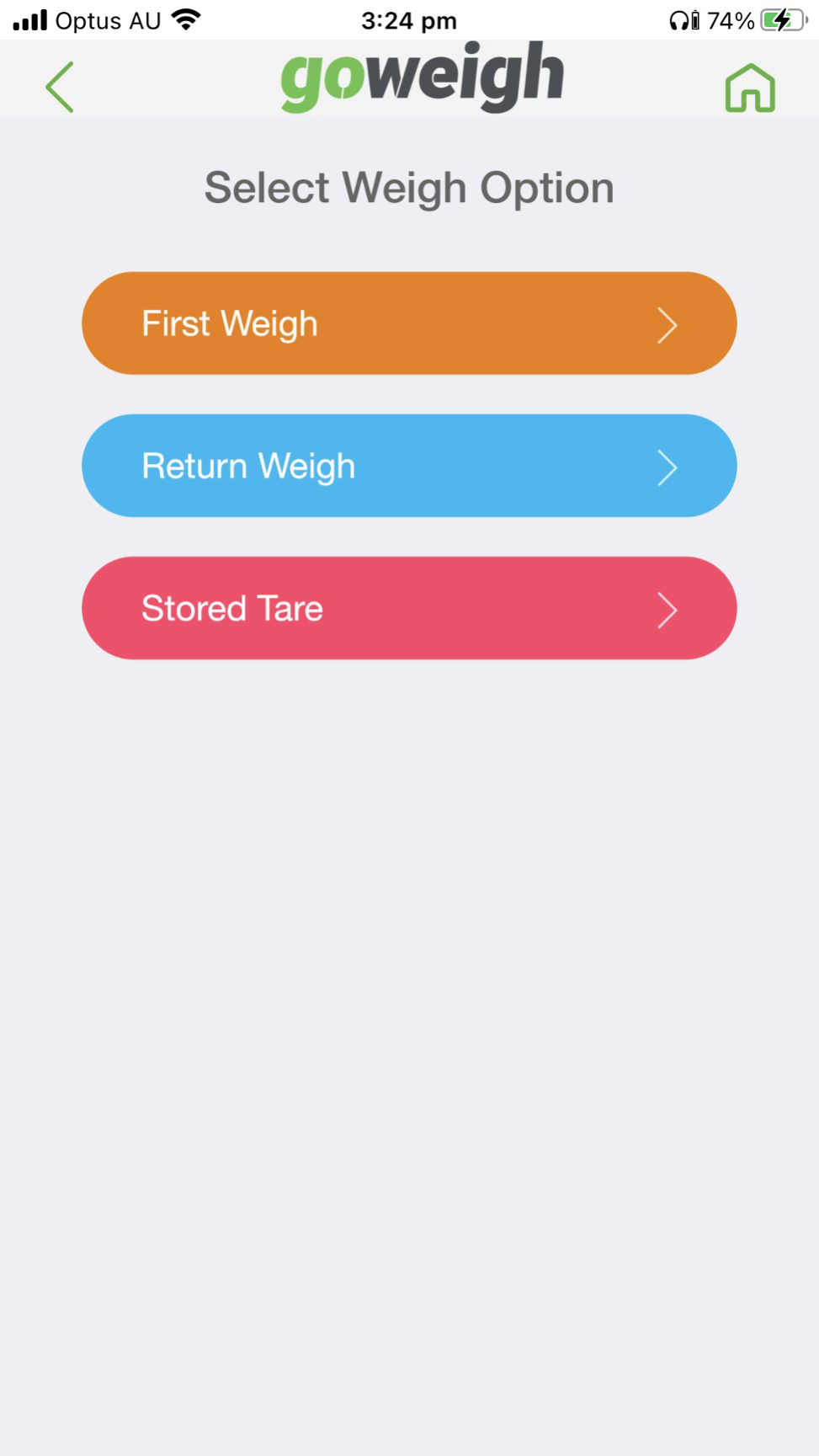 |

No Comments