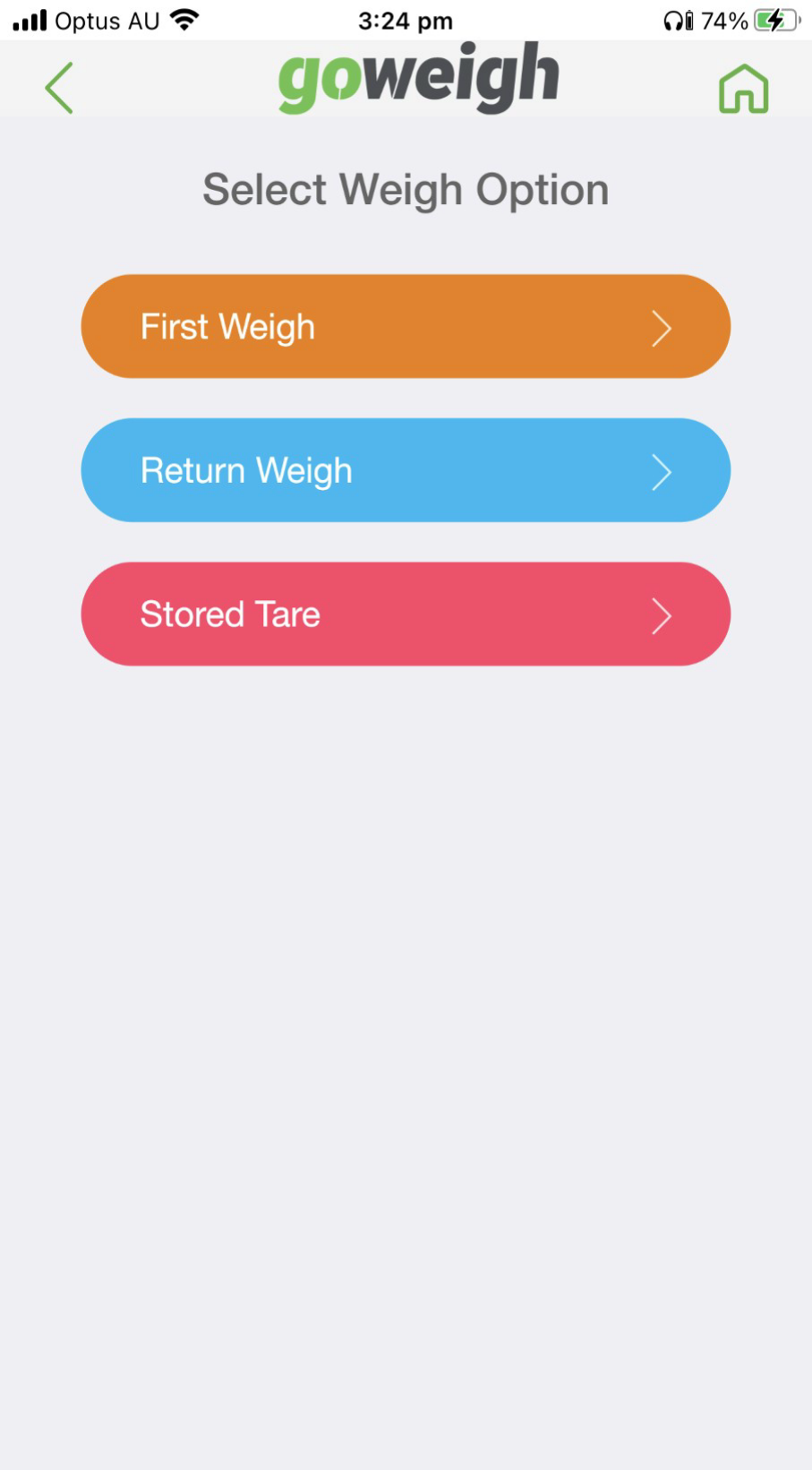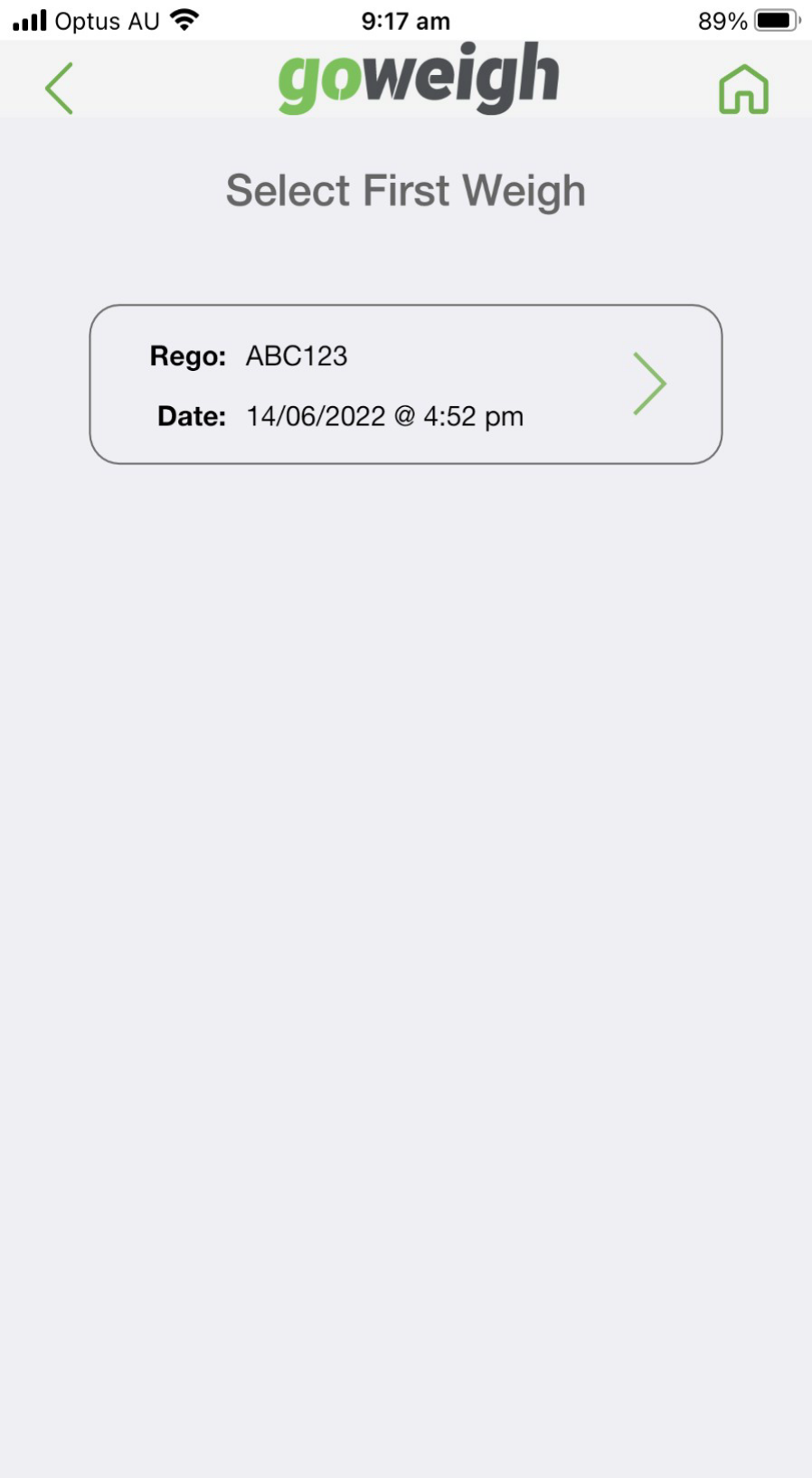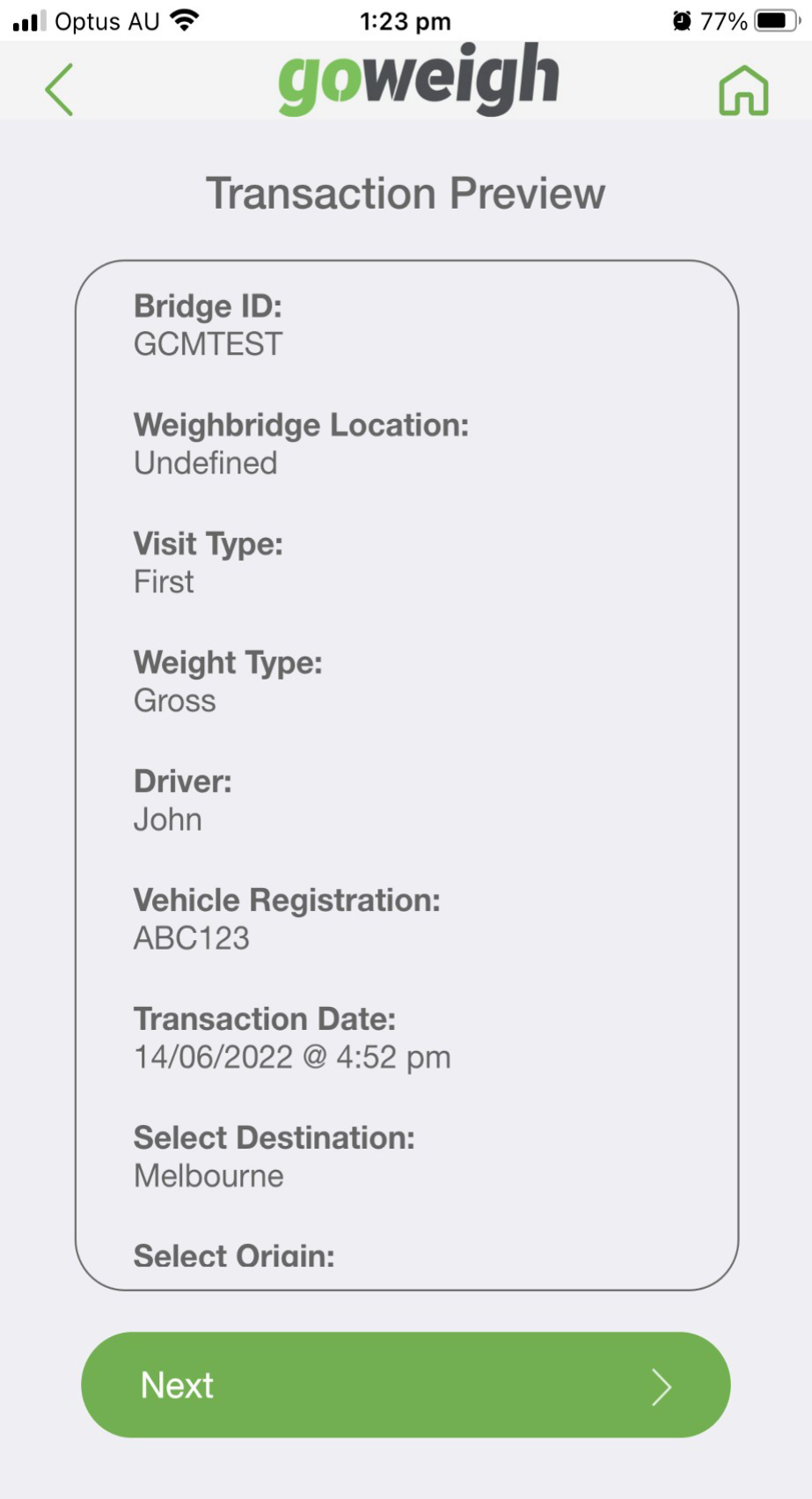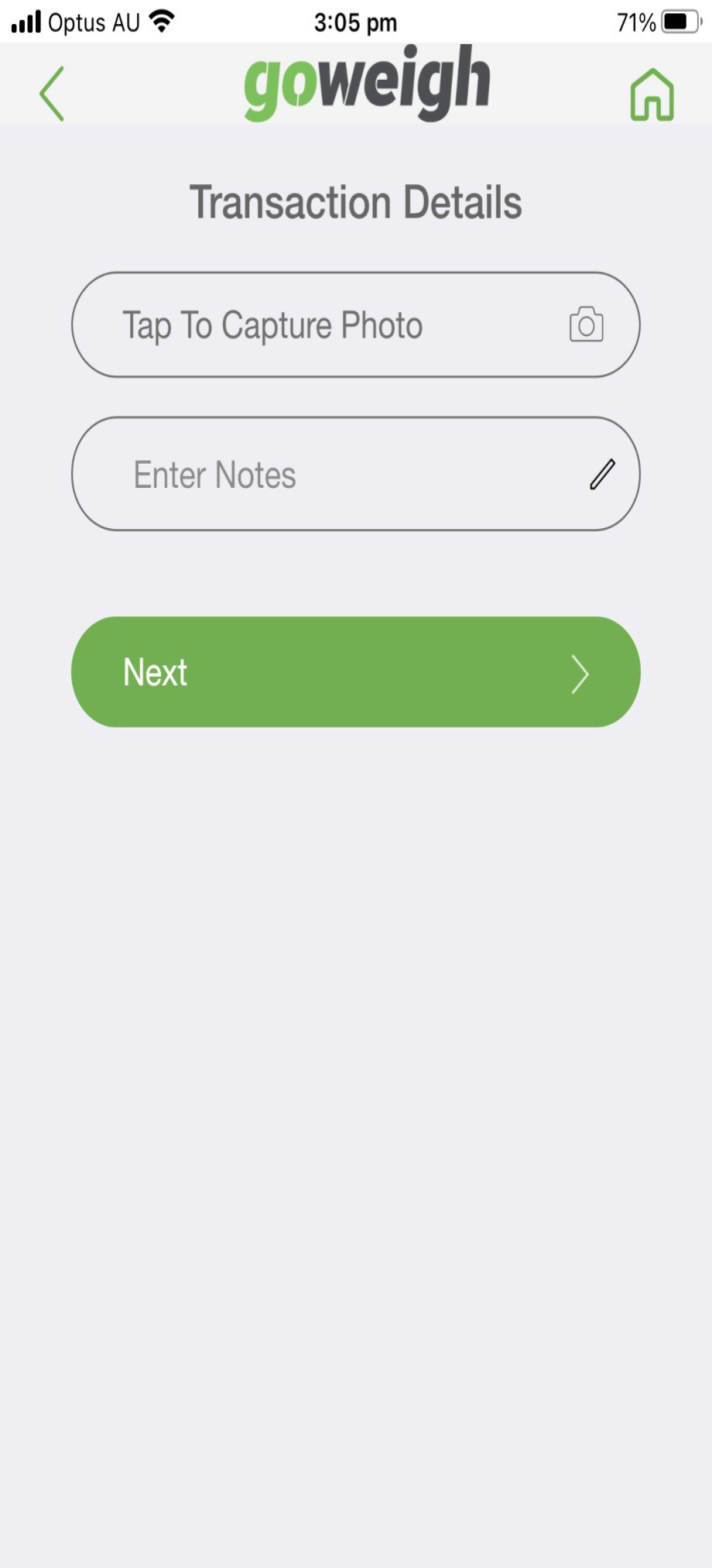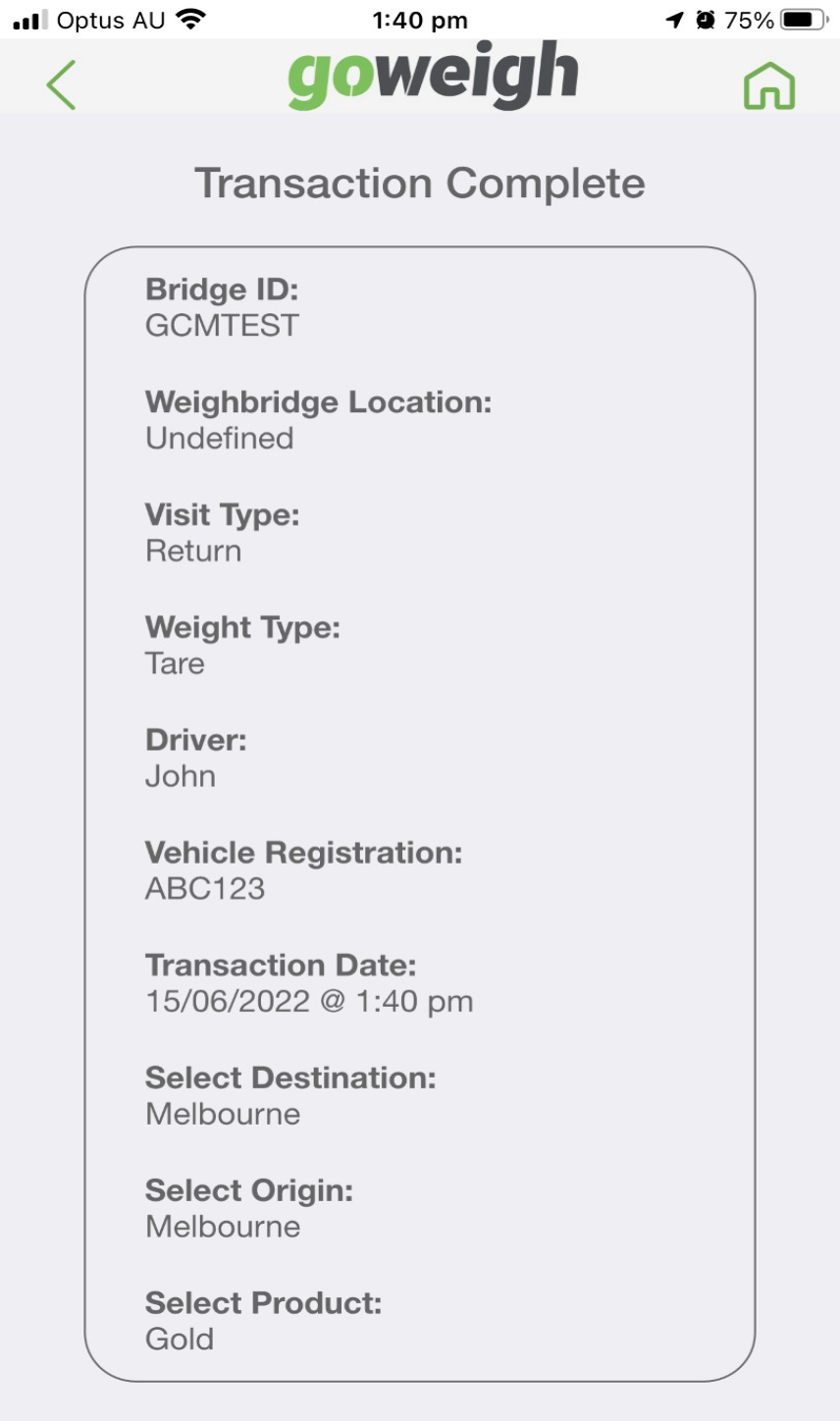Return Weigh
|
To perform a return weigh, select the ‘Return Weigh’ weigh option. A return weigh can only be performed if a ‘First Weigh’ has been completed AND return weighs are enabled by the bridge owner.
|
|
|
Select a previously performed First Weigh. |
Return Weigh → Preview transaction
|
The details collected from the ‘First Weigh’ transaction can now be reviewed.
|
|
|
Additional transaction details can now be recorded including image capture and taking of notes |
Return Weigh → Preview transaction → Finalise
|
The weight of the vehicle can now be captured. If the weighbridge is split weigh enabled then the screen will appear like this.
|
|
|
The Return Weigh transaction is now complete. |